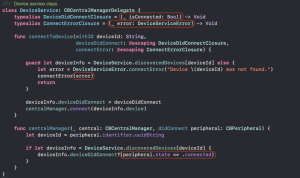Asian Character Display in Eclipse

I recently finished working on an application that included Chinese and Japanese language support. Not having worked much with Asian languages in the past, I had to figure a few things out. I thought I would share them here in the hopes of saving someone an hour of investigative work.
Asian Font Support in Windows XP
Sorry this is specific to Windows XP, but that’s what I’m using at the moment. If I get time I’ll do a more comprehensive post with some Linux/Vista info…
You might be baffled when Asian text displays correctly in your web browser, but somehow you get something that looks like this your eclipse console or property file editor:
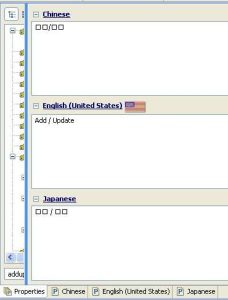
I’m not sure why, but it seems the web browsers have access or support to something that Eclipse does not – it’s a font accessibility issue of some kind.
To fix this, I dug until I found Asian font support config in the “Regional and Language Options” control panel applet. On the Languages tab, I had to select the two check boxes:
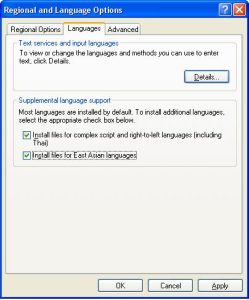
You probably only need the “East Asian” option, but I went ahead and installed both. After a restart, Asian characters displayed correctly.
Eclipse Console Fonts
By default, my Eclipse install (3.4.2) did not correctly display Asian characters in the console – even after applying the above fix. The problem was that the default font was not a Unicode font. The solution here is to simply pick a text font that supports Unicode. Here’s a screen shot of my updated config. Changing the “Text Font” will have a wide effect because many of the fonts are setup to inherit from this. If you don’t correctly see Asian characters in other scenarios (like Java code text, for instance), be sure to come back to the preferences page to ensure a Unicode supported font is selected.